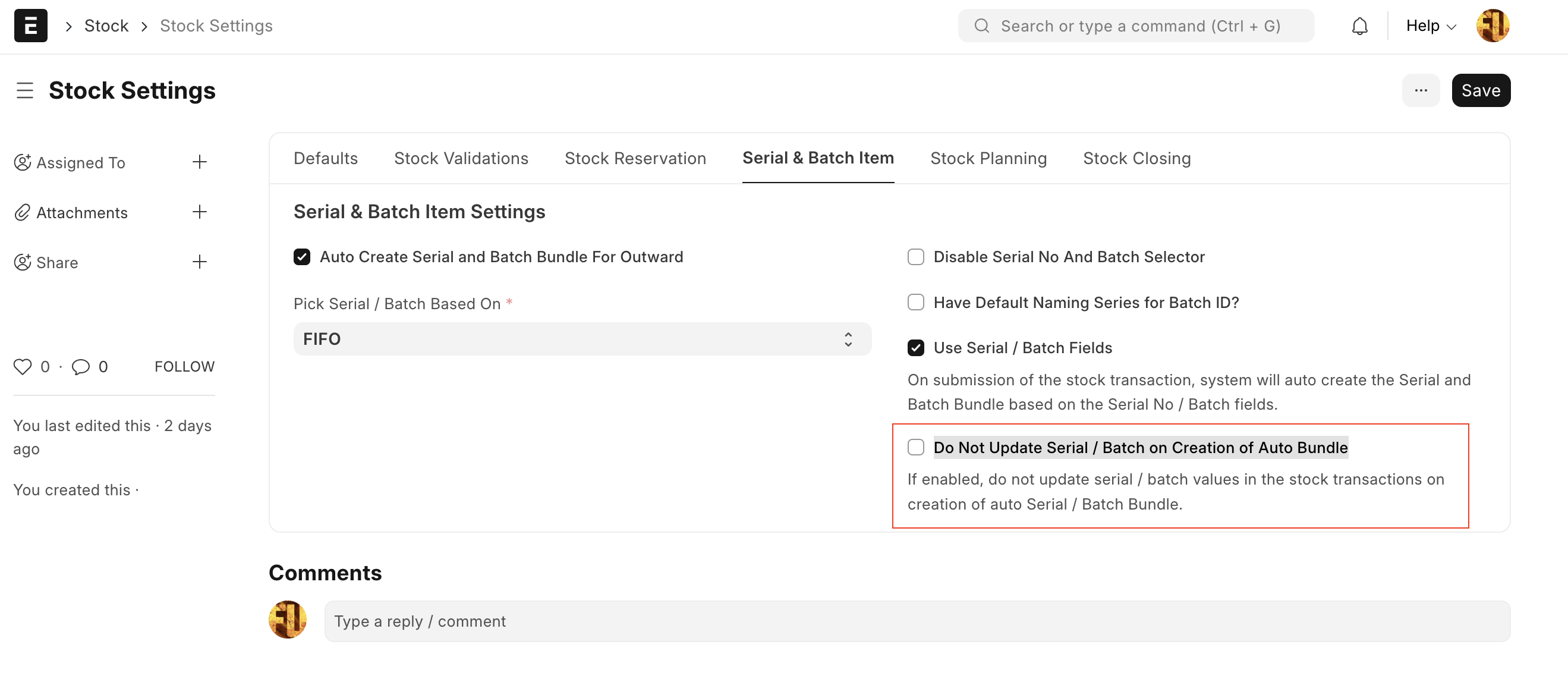Serial and Batch Bundle
NOTE: Users must create separate “Serial and Batch Bundles” for each stock transaction. They cannot use the same “Serial and Batch Bundle” across multiple stock transactions.
Previously, the Serial No field was a Small Text field, which allowed one column to contain multiple serial numbers. However, this design led to numerous data integrity issues. To address this, we have converted the Serial No field from a Small Text field to a Link field. Since it’s not feasible to include a child table within another child table, we introduced a new doctype called “Serial and Batch Bundle” to manage multiple serial or batch numbers for picking and dispatching.
How does this work?
Whenever you’re working with serial or batch numbers, it’s necessary to create a Serial and Batch bundle and associate it with stock transactions. Each transaction requires a distinct “Serial and Batch Bundle,” and the same bundle cannot be linked to multiple transactions.
Auto Creation of Serial and Batch Bundle for Inward Entry
If the user desires an automatic creation of “Serial and Batch Bundle” for outward entries, they need to activate the “Auto Create Serial and Batch Bundle For Outward” checkbox in the stock settings. Additionally, in the stock settings, the user can specify “Pick Serial / Batch Based On” as “FIFO / LIFO / Expiry”.
Once these configurations are set, when the user generates a Delivery Note or Stock Entry with the Type “Material Issue”, the system will automatically generate the “Serial and Batch Bundle” for outward upon submission of the record.
Auto Creation of Serial and Batch Bundle for Outward Entry
To utilize the “Serial and Batch Bundle” feature, both serial and batch numbers must exist in the system beforehand. Therefore, with the manual option, users must first create the serial or batch numbers within the system.
This can be accomplished by employing the CSV import option to input the serial or batch numbers. Users can download the blank CSV template through the Serial and Batch Selector to facilitate this process.
Manual Creation of Serial and Batch Bundle for Inward Entry
For the “Serial and Batch Bundle”, both serial / batch no needs to be present first in the system. So with the manual option user has to first create the Serial / Batch Nos in the system. The user has to use the CSV import option to make Serial / Batch Nos. The blank CSV template can be downloaded using the Serial and Batch Selector.
Manual Creation of Serial and Batch Bundle for Outward Entry
Using the Serial and Batch Selector, the user can pick the Serial / Batch Nos based on the “FIFO / LIFO / Expiry” method.
History of Serial Numbers
To check the history of Serial Numbers, check the report “Serial No Ledger”
Disable Serial / Batch Selector
If users prefer not to utilize the Serial and Batch Selector popup, they can disable it through Stock Settings. To do this, navigate to Stock Settings > Serial and Batch Item (TAB), then enable the “Disable Serial No And Batch Selector” checkbox and save the changes.
Old Serial / Batch Fields
In response to numerous customer requests to address UX issues, we have retained the old serial and batch fields. These fields are dedicated solely to entering serial numbers and batches. Upon submission of the stock transaction, the system will automatically generate the Serial and Batch Bundle. To activate this feature, users need to navigate to Stock Settings and enable the ‘Use Serial / Batch Fields’ option.
Subsequently, when users create stock transactions such as delivery notes, the system will display the old Serial / Batch Fields.
Update Serial / Batch on Creation of Auto Bundle
If user want to update the Serial No / Batch in the Serial / Batch fields automatically on creation of the Serial and Batch Bundle, then goto Stock Settings -> disable “Do Not Update Serial / Batch on Creation of Auto Bundle”.